Update to Switchvox 8
Pre-requisites before installing Switchvox 8
| Physical System | Virtual System |
|---|---|
Switchvox E520 / E525 Switchvox E530 / E525 Switchvox E540 / E545 |
If your system has fewer than 150 users 4vCPU and 8GB Ram If your system has more than 150 users 8 vCPU and 16GB RAM |
Note: The Switchvox E510 comes standard with 4GB of RAM. To perform the upgrade, you will need to add more memory to your system. Please contact BGM to request a quote.
Step 1 - System Backup
To ensure you have a backup in case of any issues, perform a full backup of your phone system. In the administrator section, go to the SERVER tab, then click on BACKUP.

On next page, press on CREATE BACKUP button.
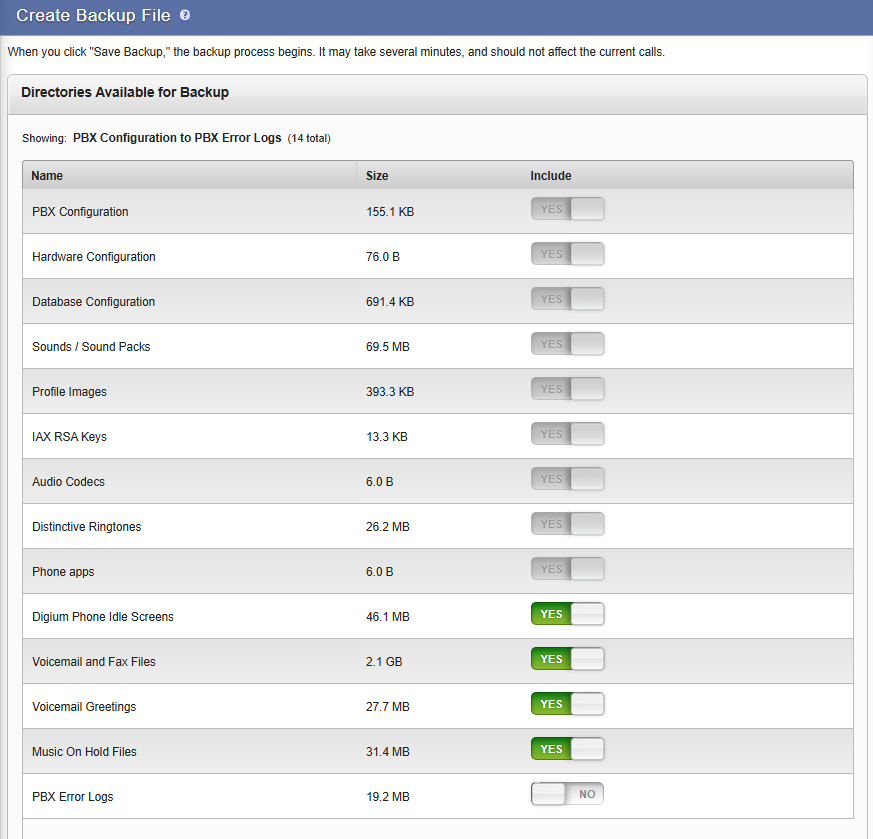
Select all sections except PBX ERROR LOG, then click on SAVE BACKUP. The process will take a few minutes.
Once completed, you will return to the backup page. Save the most recent backup using the floppy disk icon.
If your phone system is running on a virtual server, we also recommend taking a snapshot of your virtual machine.
Setp 2 - Make sure you are on version 7.9.5.2.
In the administrator portal, click on SERVER, then Updates. In the Current Version section, make sure you are on version 7.9.5.2. If you are on an older version, update your system to version 7.9.5.2, as this is required to upgrade to version 8.
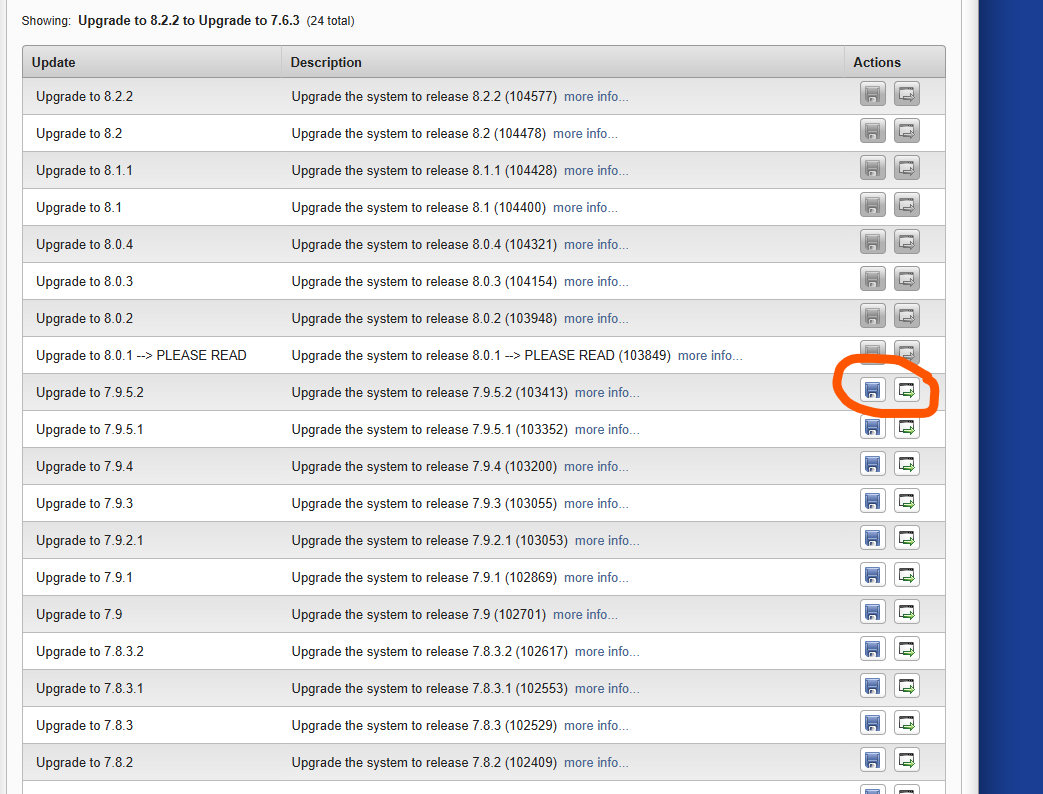
Step 3 - Update to version 8.0.1
Once you have completed the update to version 7.9.5.2, you can proceed with the upgrade to version 8. In the Updates section (SERVER / UPDATES), scroll down to the bottom section (Obsolete Updates) to find the 8.0.1 update labeled PLEASE READ. You can download it by clicking on the floppy disk icon.
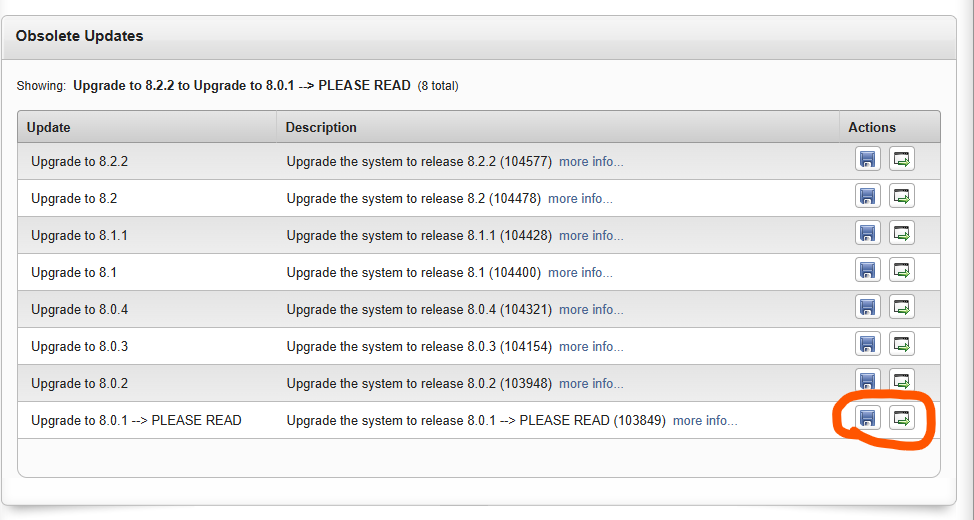
Once downloaded, click on the checkmark to install it.
Important note: This is a major update, and the installation will take approximately 30 minutes. You will lose connection with the phone system during this time; this is normal.
Once the update is complete, let the phone system run for about 15 to 20 minutes before proceeding with the next update.
Step 4 - Updating to the latest available version
After completing Step 3, return to the Updates section (SERVER / UPDATES) and look at the Switchvox Updates section. There will be only one update listed there. In the photo below, you will see version 8.2.2.1. Download and apply this update. This update will take about 20 minutes. Let the system do its work. Your Digium/Sangoma phones will update once the PBX reboot is complete.
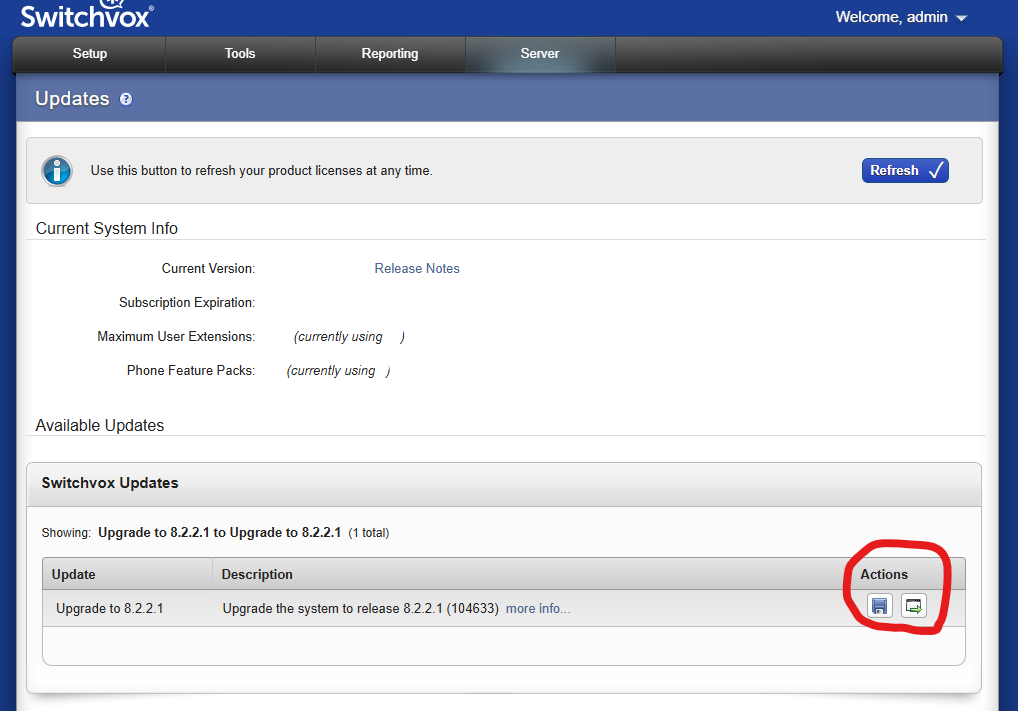
Your phone system update is now complete! Test an incoming and outgoing call to ensure everything is working properly.
For any questions related to the update, or if you prefer BGM to handle the update for you, please contact us at 1-800-578-0744.